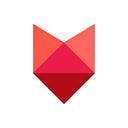How to setup Sublime Text 3 Theme
In this guide we will see how to setup Sublime Text 3 for the best visual coding experience.
I suggest to follow this guide on fresh install of Sublime Text 3. If you want to reset your Sublime Settings, delete the folder
~/Library/Application Support/Sublime Text 3 from your Mac.
Step 2
Download and install Adobe Source Code Pro font on your system.
It’s a beautiful font designed for coding.
GitHub: Source Code Pro
Step 3
Install the Package Control
From the Menu, go to View >> Show Console, copy the snippet from the packagecontrol.io website: https://packagecontrol.io/installation
Put it in the white bar that appear under the editor, and press enter.
Wait few instants and restart Sublime.
Step 4
Installing the Spacegray Theme.
From the menu select Tools >> Command Palette and type Package Control — Install Package.
Find and install Theme Spacegray; then restart Sublime.
This theme uses a very cool color scheme called Base16. You’ll love it!
From the menu select Sublime Text > Preferences > Settings and in the User Tab replace the all with the following settings:
{
"always_show_minimap_viewport": true,
"bold_folder_labels": false,
"enable_tab_scrolling": false,
"ensure_newline_at_eof_on_save": true,
"font_face": "Source Code Pro Medium",
"font_options":
[
"no_round",
"gray_antialias",
"subpixel_antialias"
],
"font_size": 15,
"highlight_line": true,
"ignored_packages":
[
"Vintage"
],
"indent_guide_options":
[
"draw_normal",
"draw_active"
],
"line_padding_bottom": 2,
"line_padding_top": 2,
"overlay_scroll_bars": "enabled",
"spacegray_sidebar_font_large": true,
"spacegray_sidebar_tree_large": true,
"spacegray_tabs_auto_width": false,
"spacegray_tabs_font_large": true,
"spacegray_tabs_xlarge": true,
"tab_size": 2,
"theme": "Spacegray.sublime-theme",
"translate_tabs_to_spaces": true,
"trim_trailing_white_space_on_save": true,
"spacegray_fileicons": true
}Now go to Sublime Text > Preferences > Color Scheme > Theme — Spacegray and select base16-ocean.dark.
Restart Sublime.
That’s the result. Pretty nice.